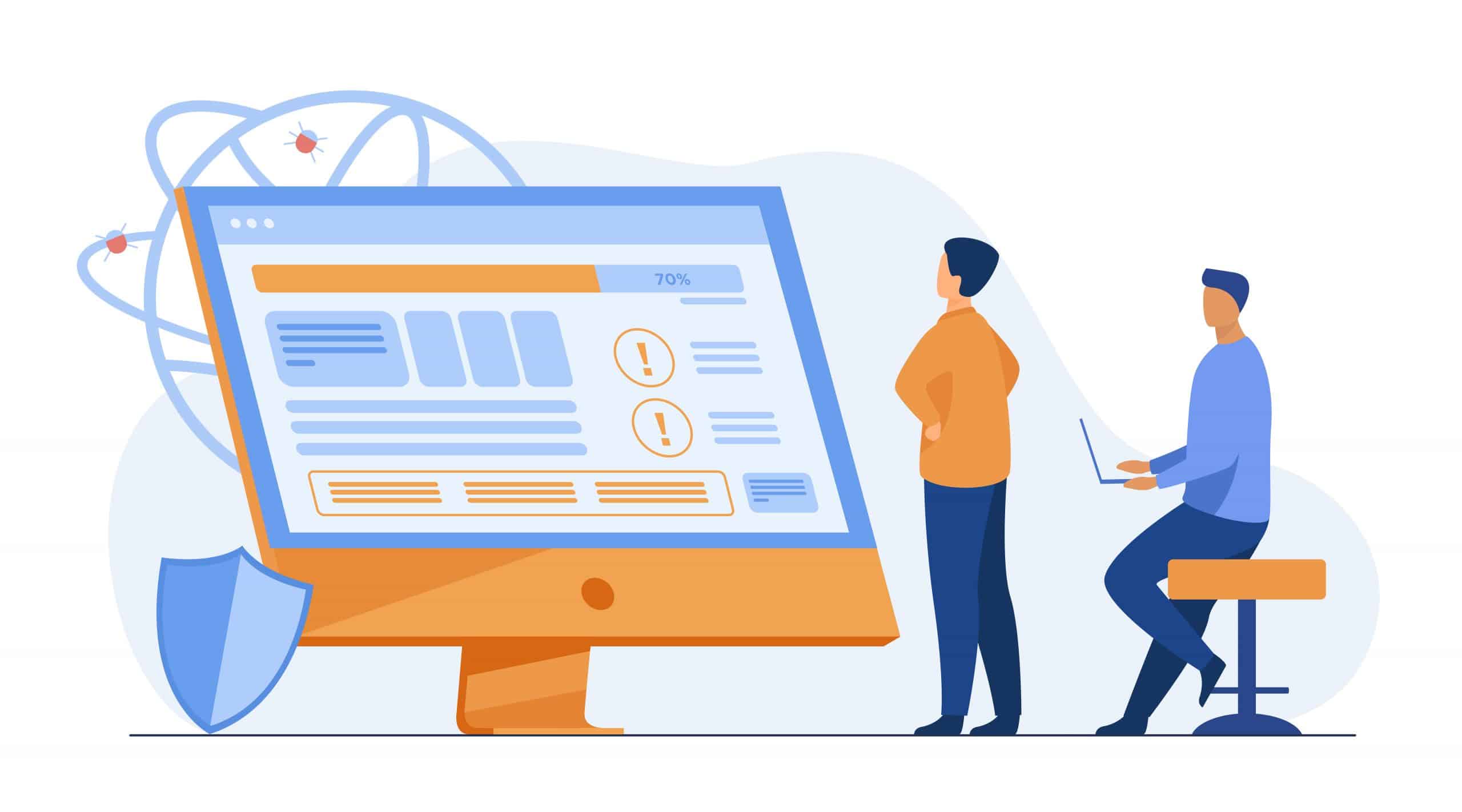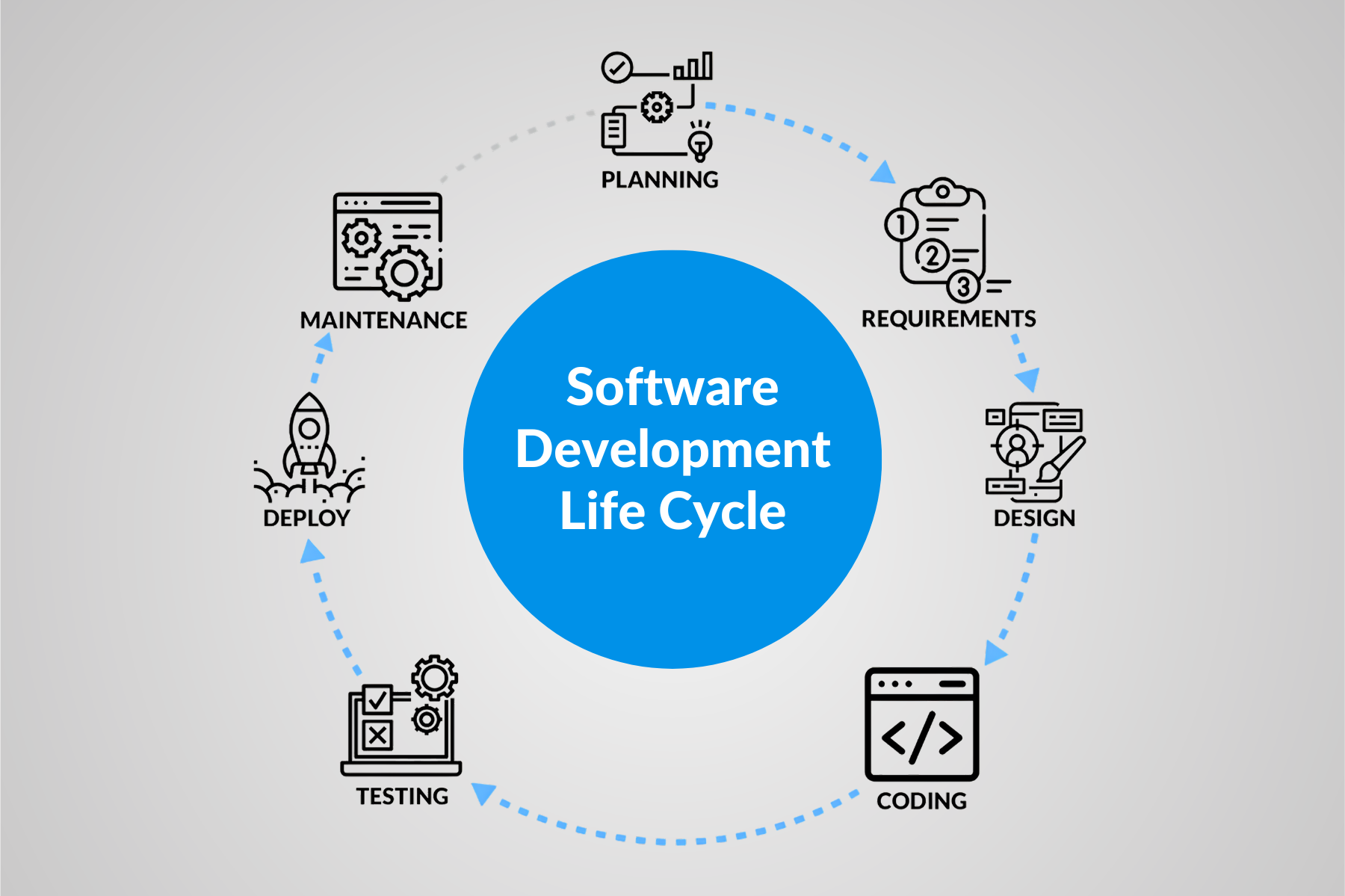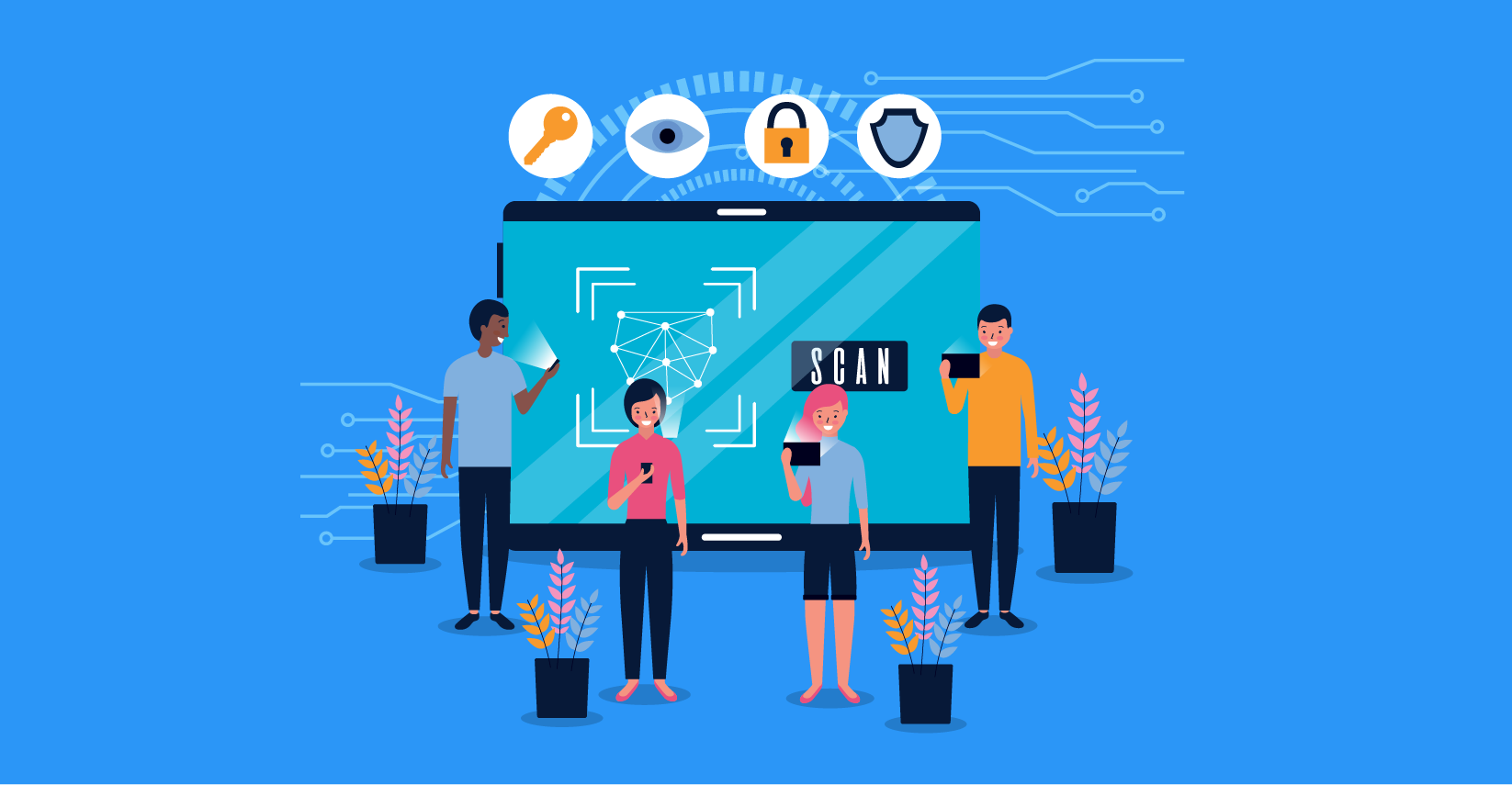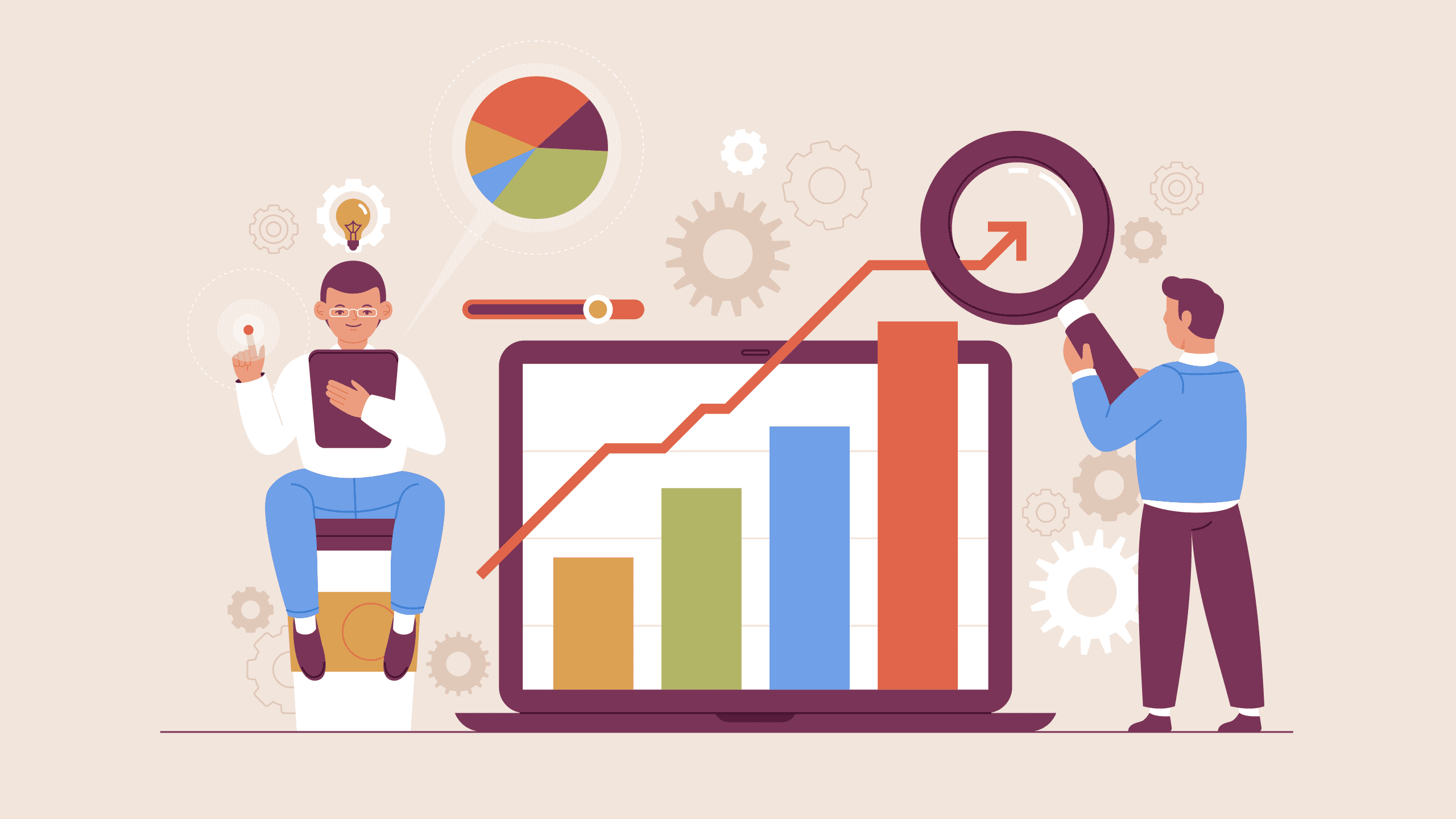How To Handle CAPTCHA Using Selenium Web Driver
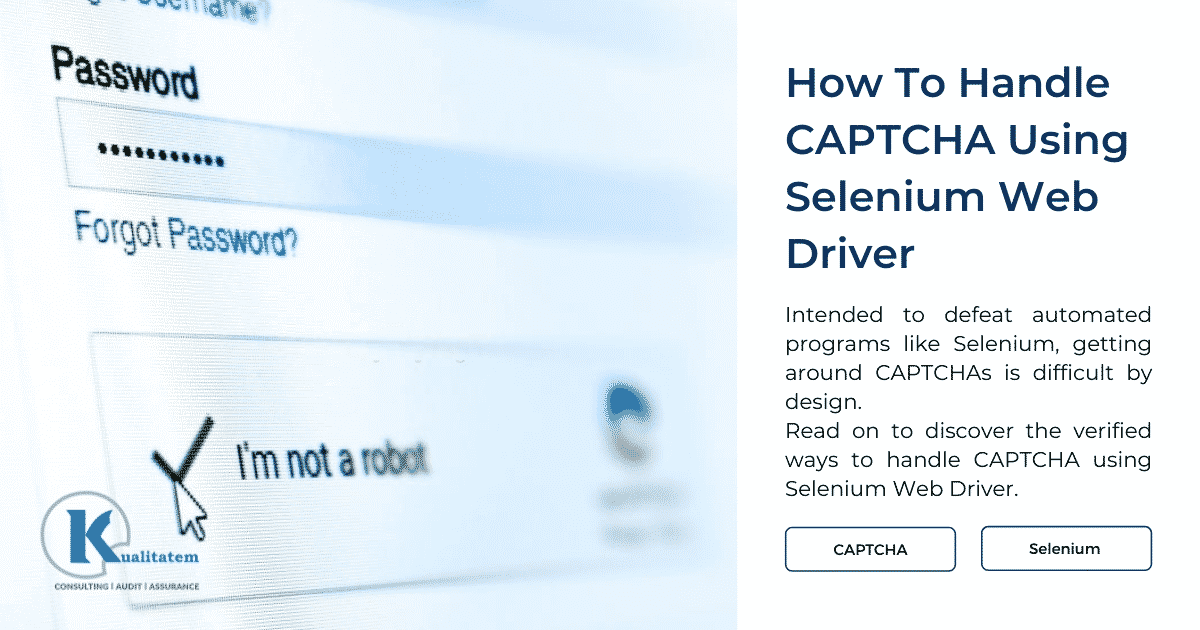
- September 13, 2021
- maira
The CAPTCHA, short for “Completely Automated Public Turing test to tell Computers and Humans Apart,” is a type of challenge-response test used in computing to determine whether or not the user is human. It’s main purpose is to prevent bots or automated programs from using various types of computing services or collecting certain types of sensitive information. In other words, it is a security feature of the application which generally prevents bots from filling.
Automation engineers around the world have been working to achieve complete automation of web pages, but CAPTCHA has remained a significant obstacle in reaching this goal.
Numerous engineers have developed different methods to bypass it, but their efforts have been unsuccessful due to the evolving nature of CAPTCHA, including shifts from visual to audio challenges, and even drag-and-drop features.
Designed to thwart automated programs like Selenium, bypassing CAPTCHAs is inherently difficult. Typically, one must configure the website in specific ways to disable it for testing purposes. While this can streamline automation, it compromises the application’s security.
So how do we automate CAPTCHA?
WebDriverWait wait = new WebDriverWait );
{ return d.FindElement ; // here we can use any locator that identifies a successful / unsuccessful login });
The above mentioned ways are the only verified ways to handle CAPTCHA using Selenium Web Driver. Therefore, it is now very much clear that not everything can (or should) be automated, and CAPTCHA is one example where manual testing is still needed. Simply put, if there are any other ways to handle itin Selenium, then the it is broken and pretty much useless!
A security testing company can play a key role in optimizing the use of CAPTCHAs by creating engaging tasks that are interesting for users to solve. Instead of simple image matching, users could be given interactive tasks to confirm they are human. Some businesses also use this process as an opportunity to promote parts of their services. However, CAPTCHAs are not the only solution to prevent bots and other automated tools. To verify if a user is human, the site can allow users to authenticate through an existing account, such as logging in with their Google or Yahoo account, to prove they are not bots.
While CAPTCHAs can be effective, they have their own limitations, and companies should not enable them without a valid reason. There are other methods available to confirm a user is human on a website. Regardless of the approach chosen, it’s important to remember that CAPTCHAs don’t act as a universal firewall and shouldn’t be relied on as a default security measure for all applications.